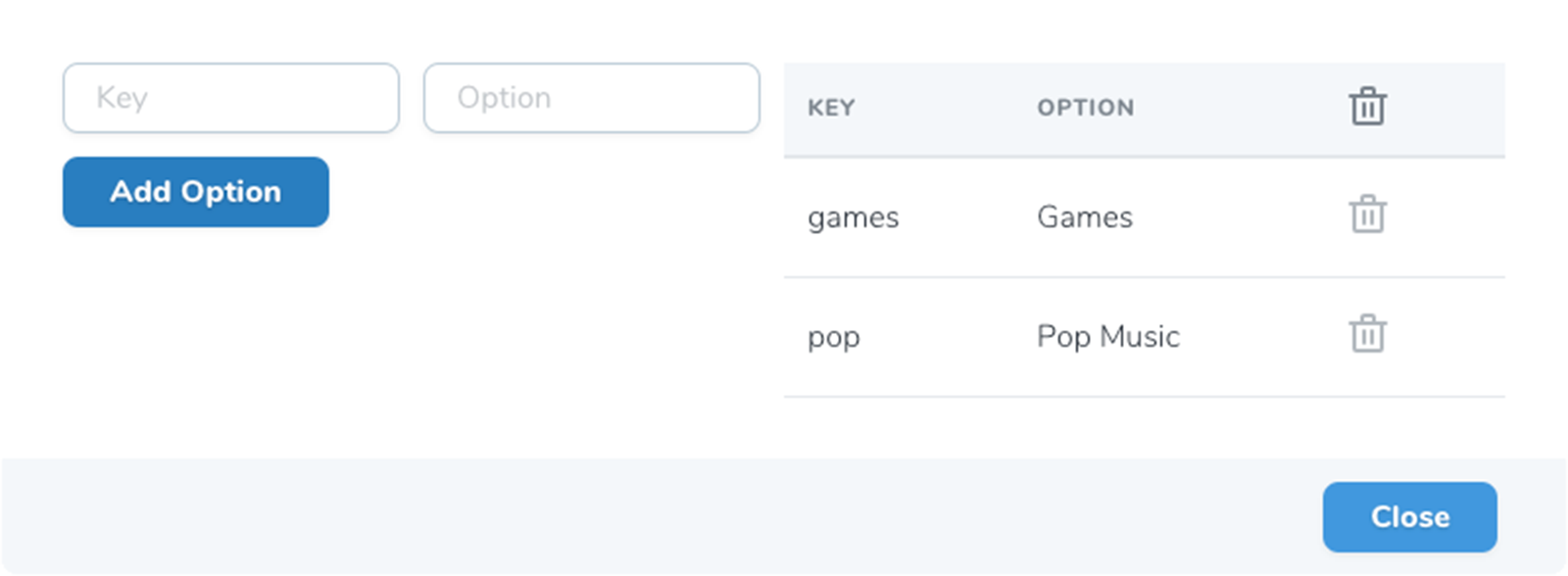Fields
After choose the general options for your new Resource a table with all columns will be shown.
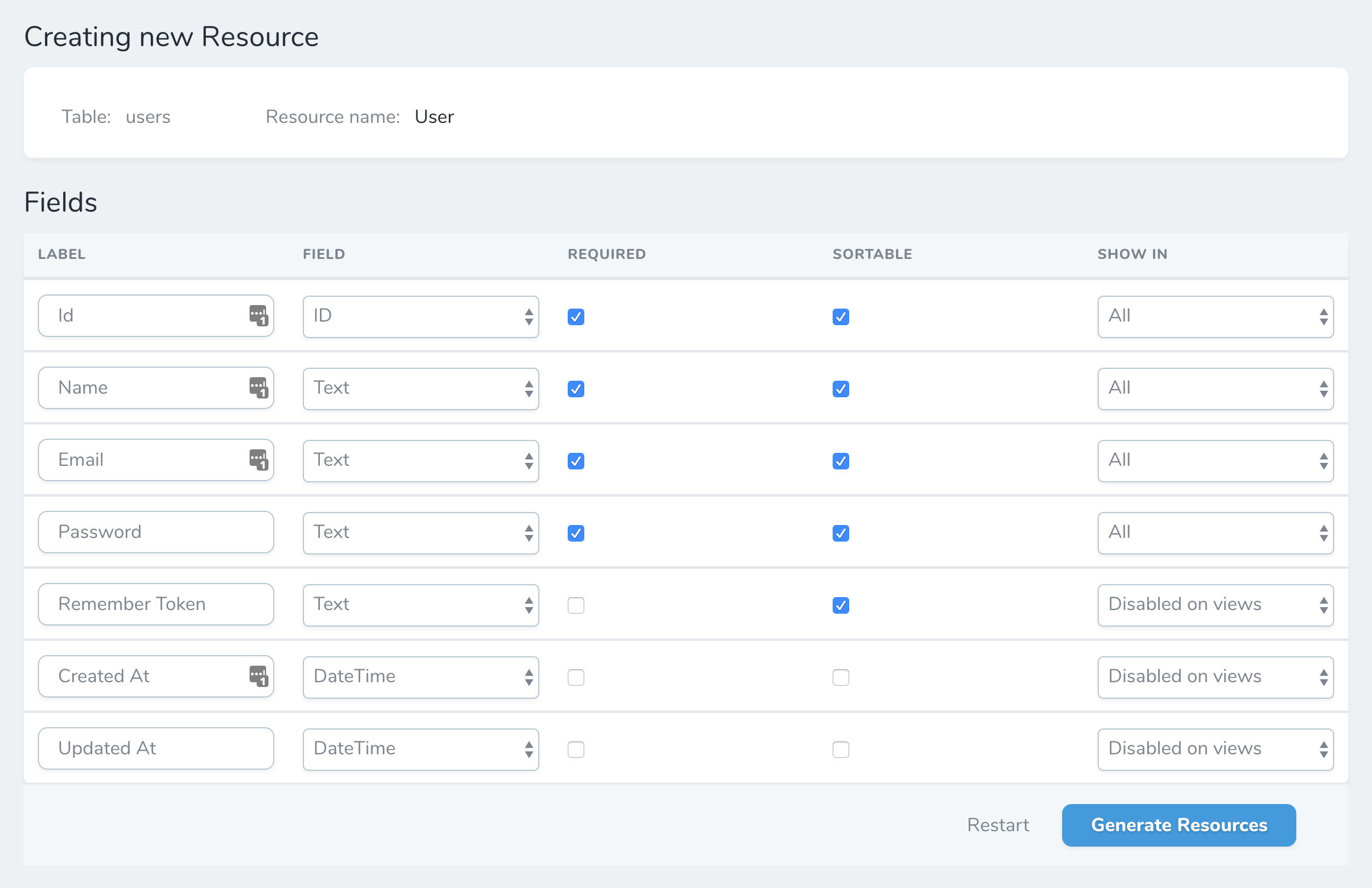
Label
Set the label of your field. By default a Title case of your column.
Field
By default the tool will set the next Nova fields based on column type:
| Column | Nova Field |
|---|---|
Clumn name is id | ID |
Column name contains _id | Relation* |
Column type is Integer | Number |
Column type is Date | Date |
Column type is Datetime | DateTime |
| Rest of fields | Text |
Relations:
There are 4 relations covered by our tool (next relationships wil be added in the future).
- HasOne
- HasMany
- BelongsTo - Searchable option
- BelongsToMany
You will be able to choose the relation table and the field
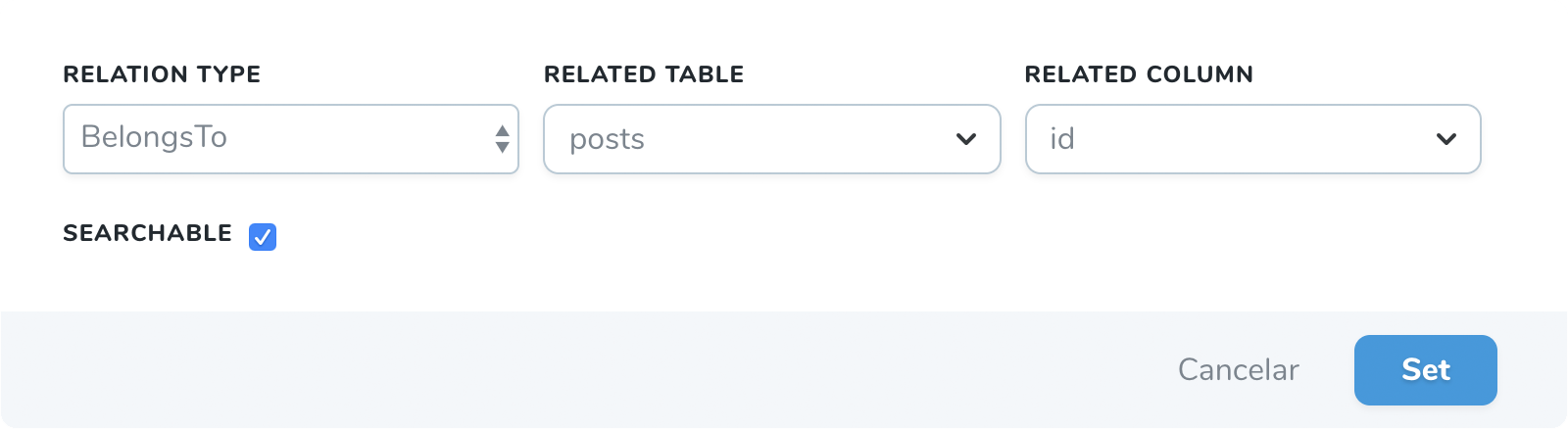
Required
If you wan to set this field as required. By default checkbox is unchecked if the DB column is nullable.
If you set false in settings page all checkboxes will be unchecked.
Info
deleted_at, created_at, updated_at columns are not required by default.
Sortable
If you want to set this field as sortable in the index view. By default all columns ar sortable.
If you set false in settings page all checkboxes will be unchecked.
Info
deleted_at, created_at, updated_at columns are not sortable by default.
Show in
As in Laravel Nova, you can customize when you want to display a field.
You have the all options from nova:
hideFromIndexhideFromDetailhideWhenCreatinghideWhenUpdatingonlyOnIndexonlyOnDetailonlyOnFormsexceptOnForms
Info
All option will show the field in all views.
Disabled option will remove this field from the resource.
deleted_at, created_at, updated_at columns are disabled by default.
Extras
Some field types has extra options. When a field has an extra a new column will appear with a button to set the extras. Each extra field has differents options.
- Boolean
- Code
- Currency
- Date and Datetime
- File, Image and file-image-and-avatar
- Number
- Place
- Trix
- Status
- Select
Boolean
Two inputs to set a True Value and a False value.
Code
A select will be shown to select the language or if is a json.
Currency
An input to set the format will be shown on the modal.
Date and Datetime
An input to set the format will be shown on the modal.
File, Image and Avatar
An input to set the disk will be shown on the modal. Also a checkbox with prunable.
Number
Three inputs will be shown. Min, Max and step.
Place
A multiselect will be appear to set the countries. Also a checkbox to limit to cities.
Trix
An input to set the disk will be shown on the modal.
Status
Two options to set loadingWhen and failedWhen.
Select
When you choose a Select Field, an extra button will appear. Click on that button to open a modal to set the key => option to create an array.